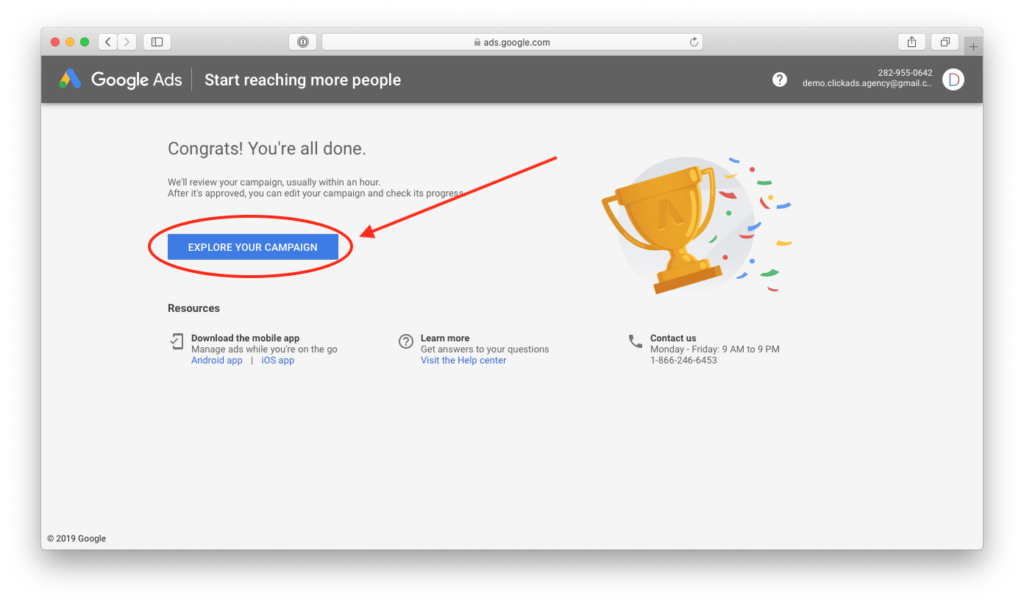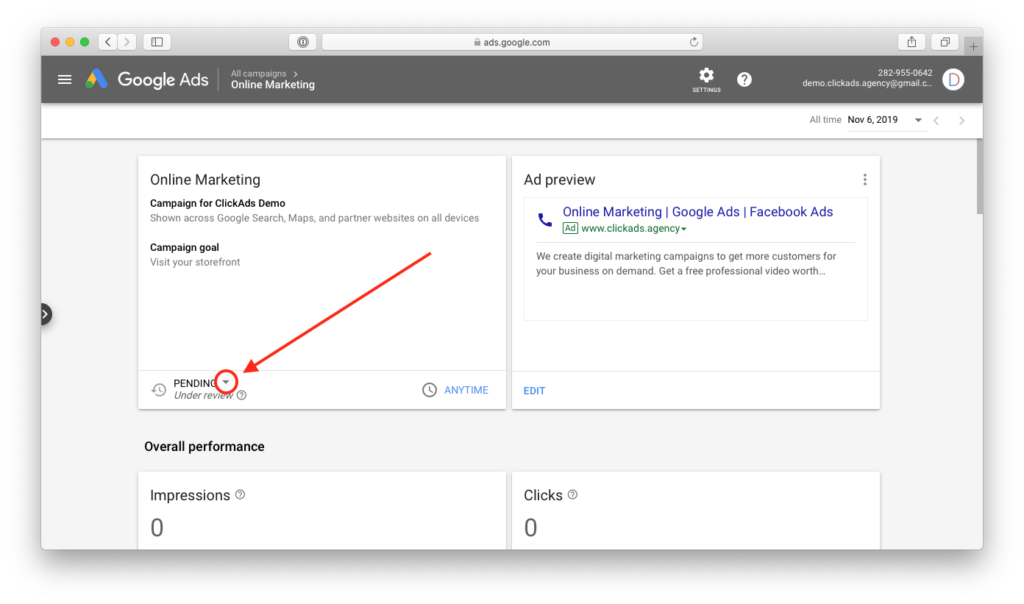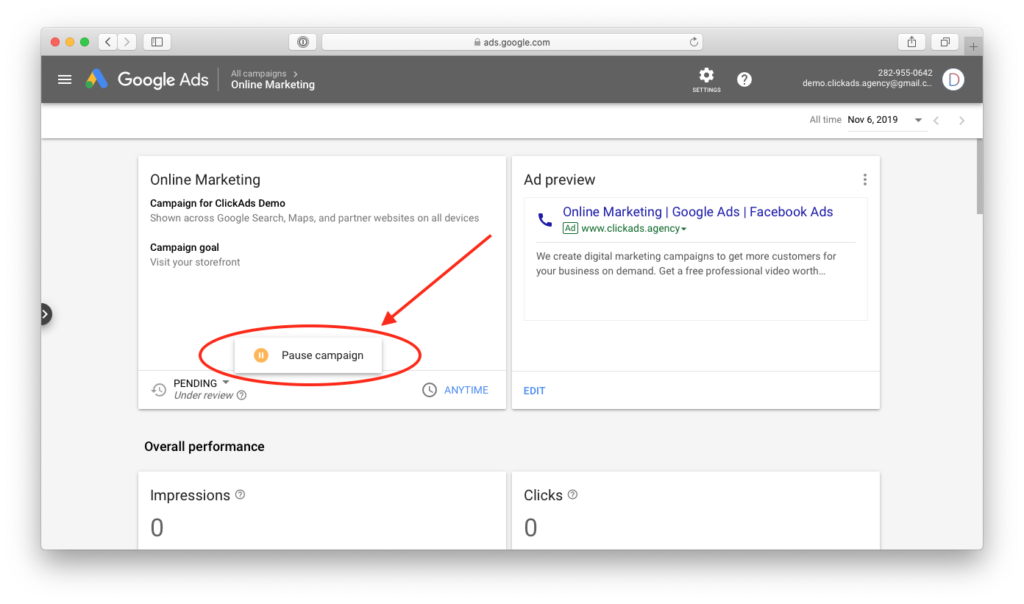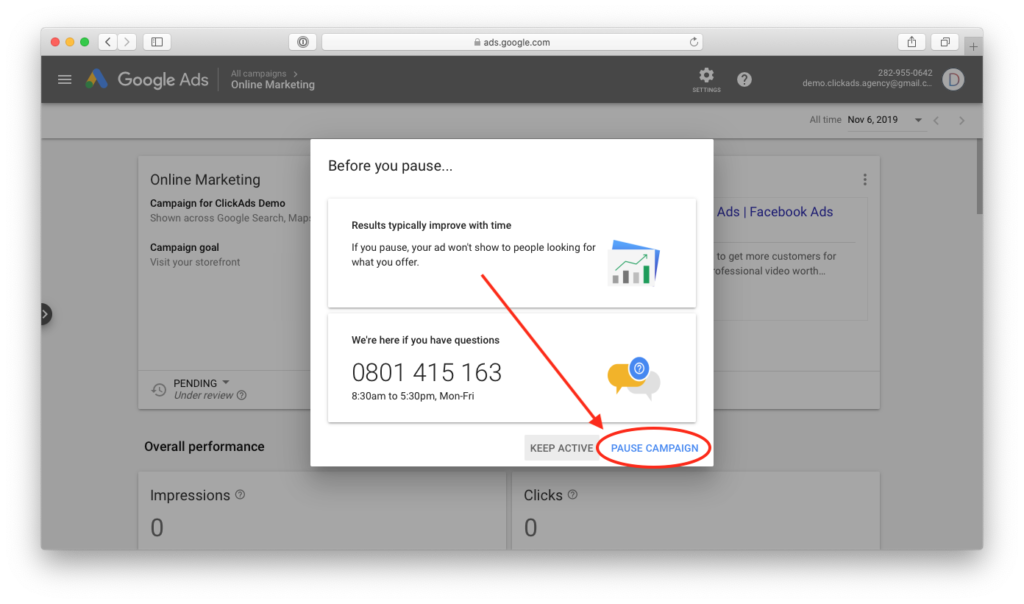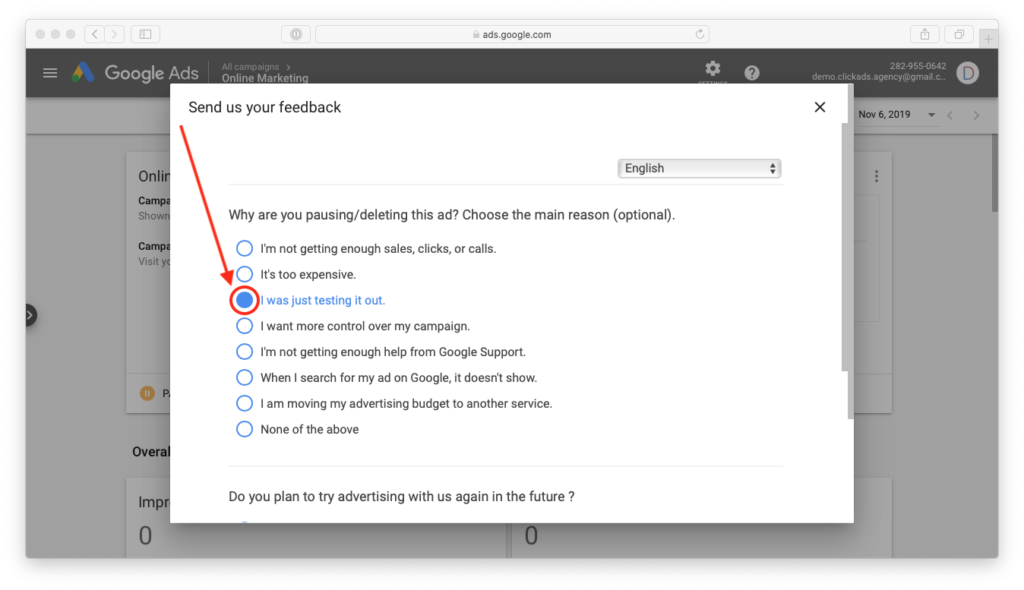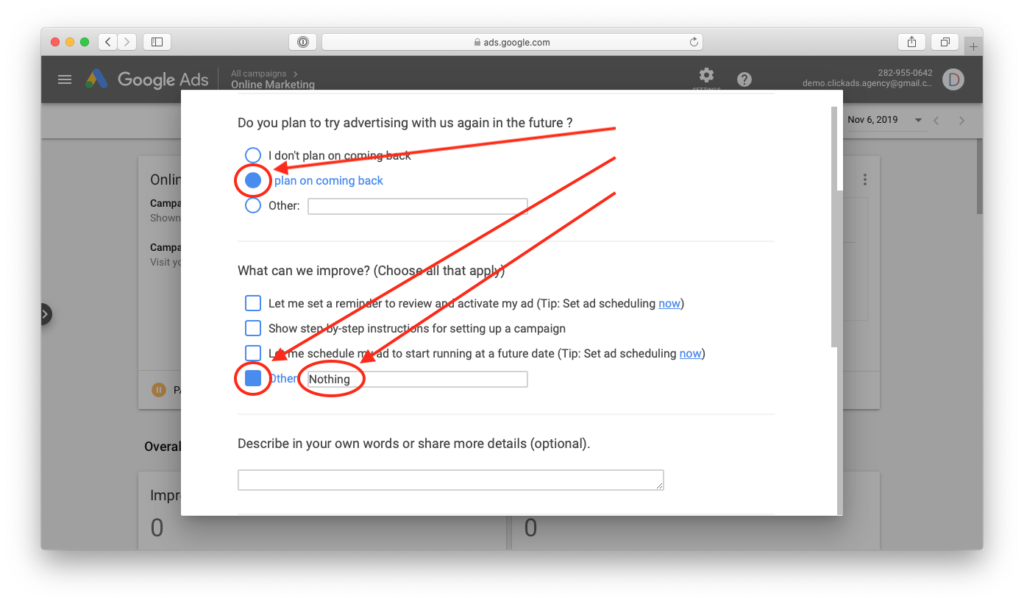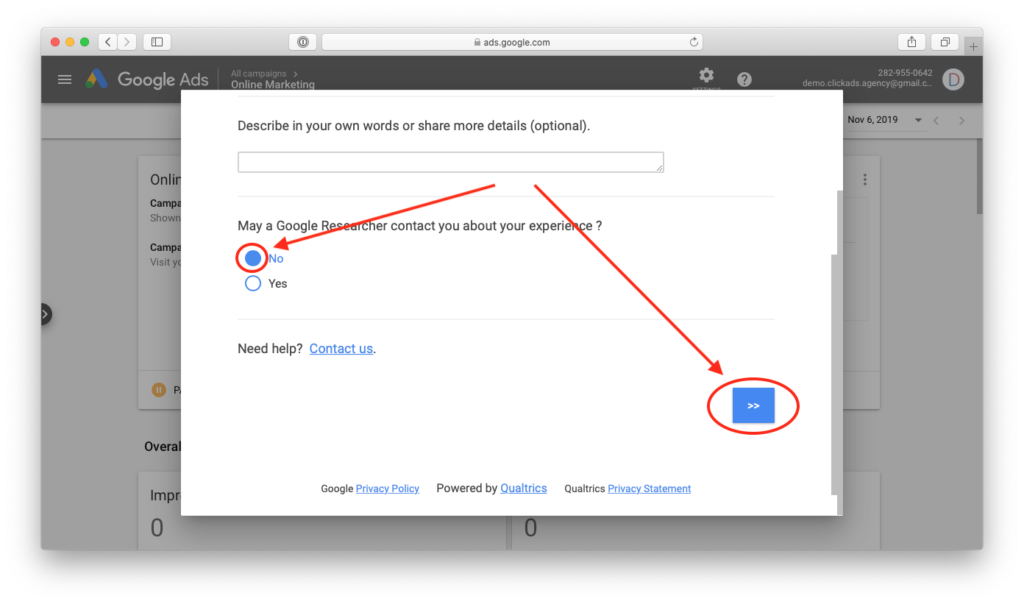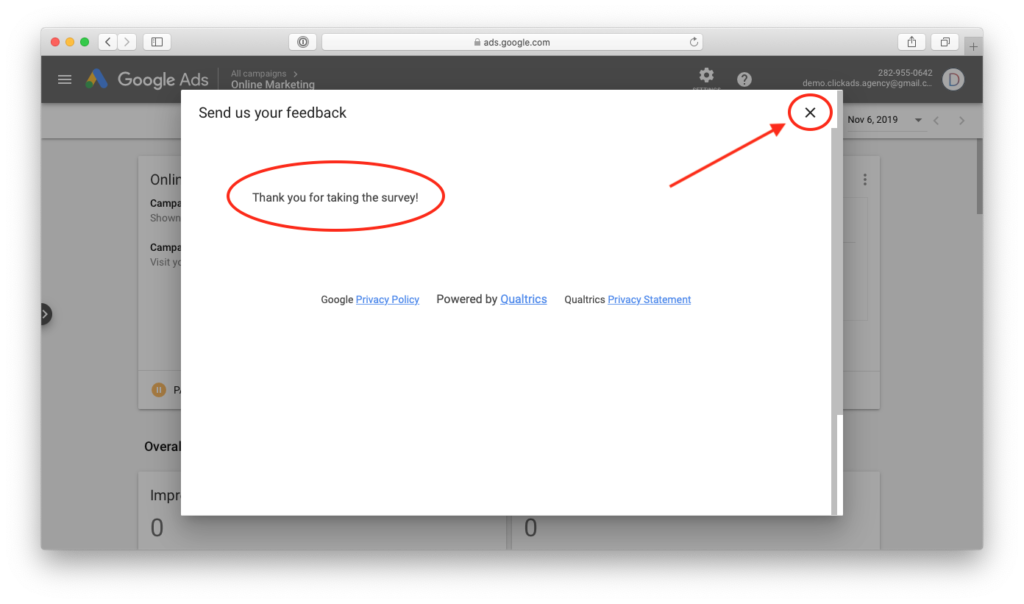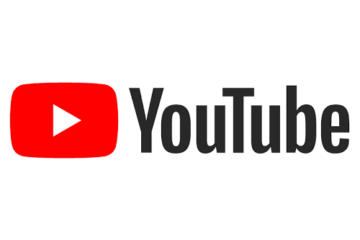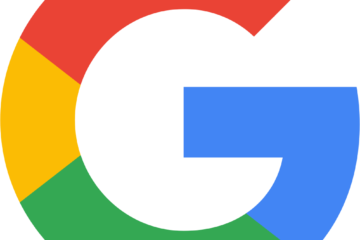Google Ads Account
After creating your Google business account, you need to create your Google ads account and link your credit card.
Follow the instructions below to get you set up for Google Ads.


Log in to your Google business account here https://www.google.com.


Now go to https://ads.google.com and create your Google ads account.

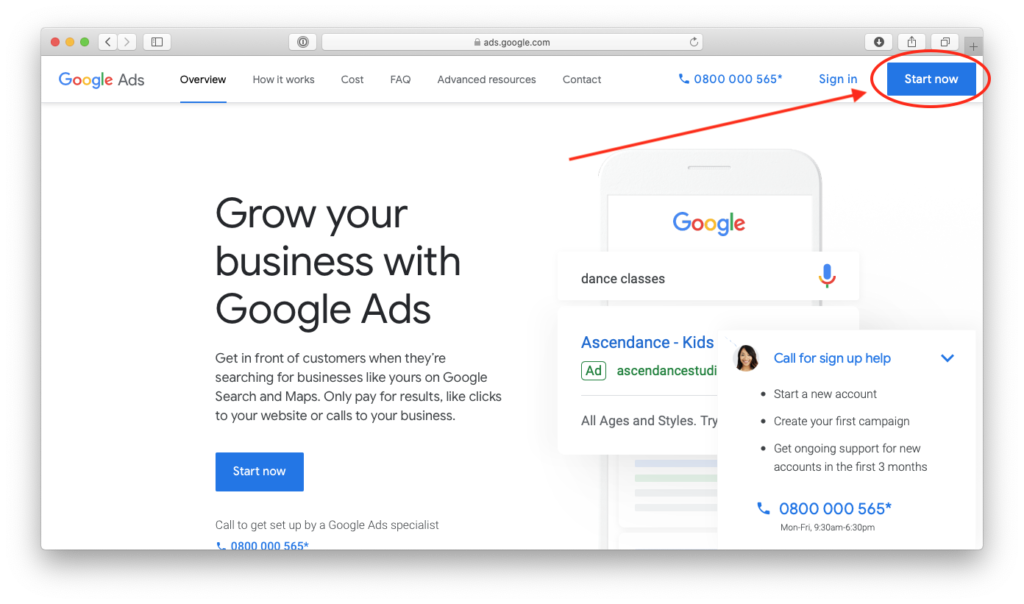
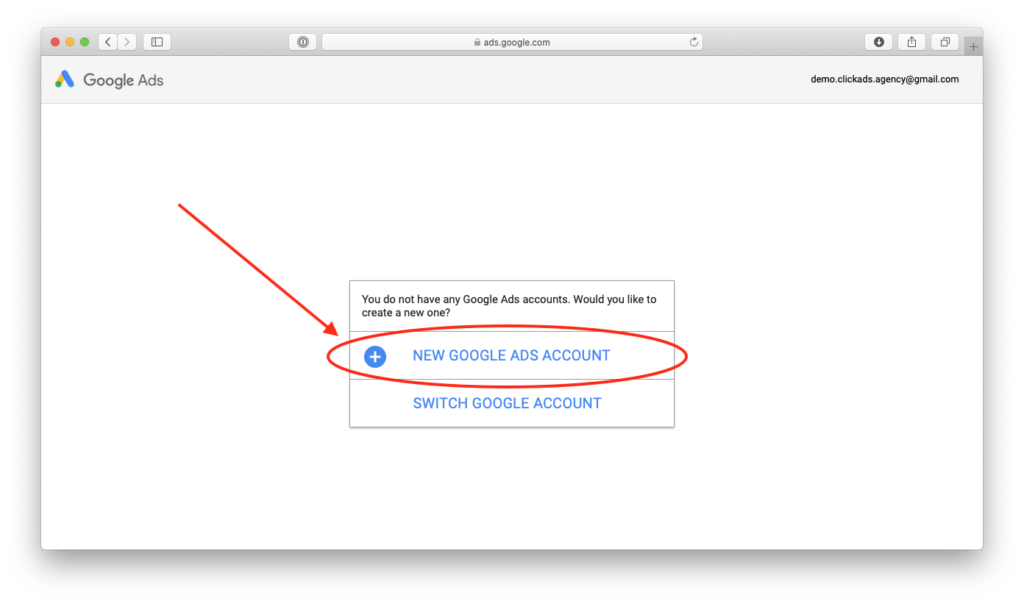


Google wants you to create an initial ad which we will pause directly after creating it so it doesn’t start charging the linked credit card.

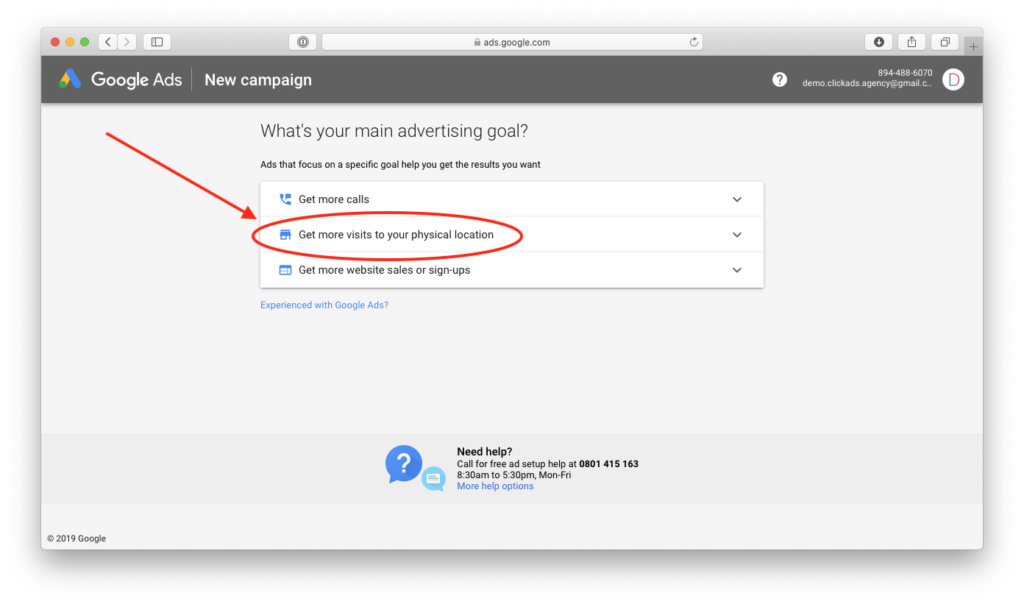
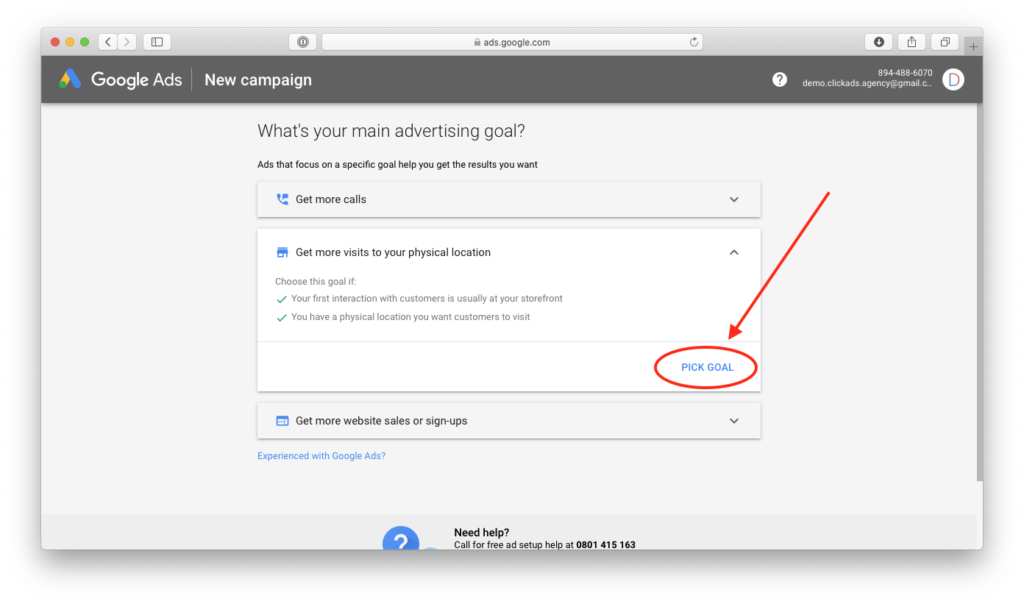
Fill in your business details, replacing ‘ClickAds Demo’ with your business name and your website address.
You can use any website address you own, this could be your Facebook page, Instagram page or YouTube page links if you don’t have a website.
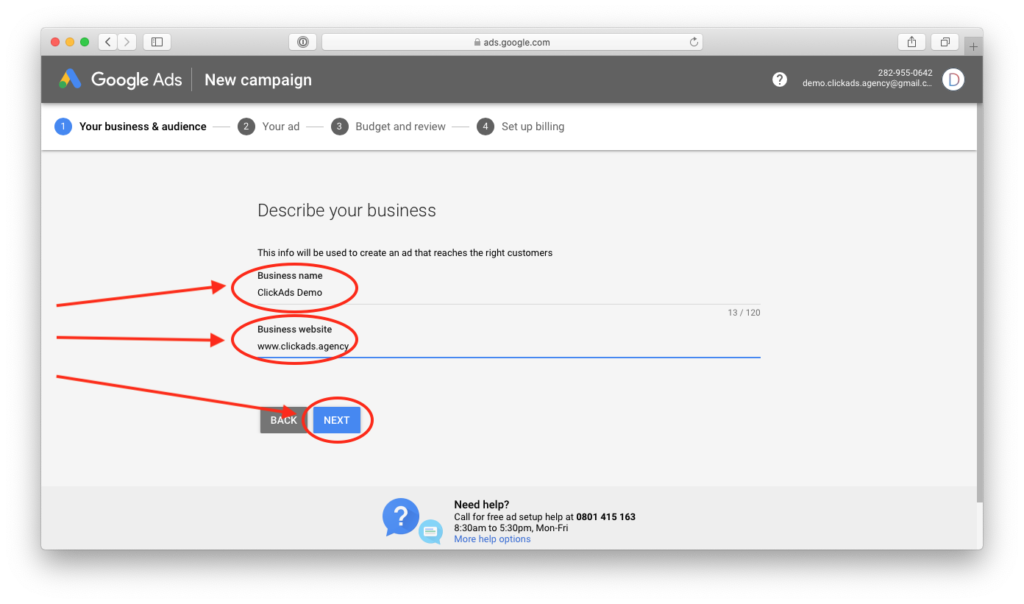
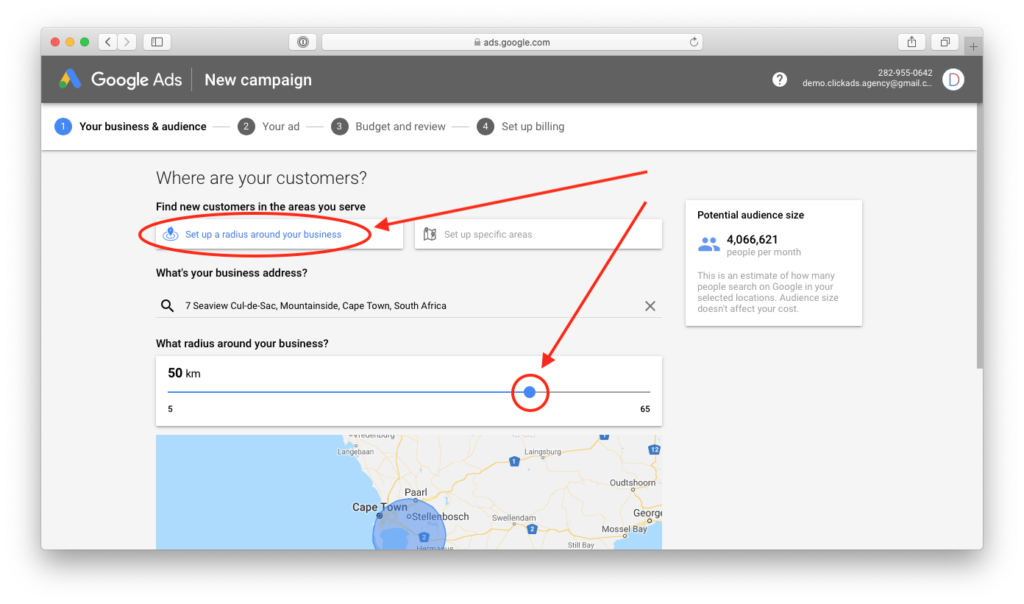
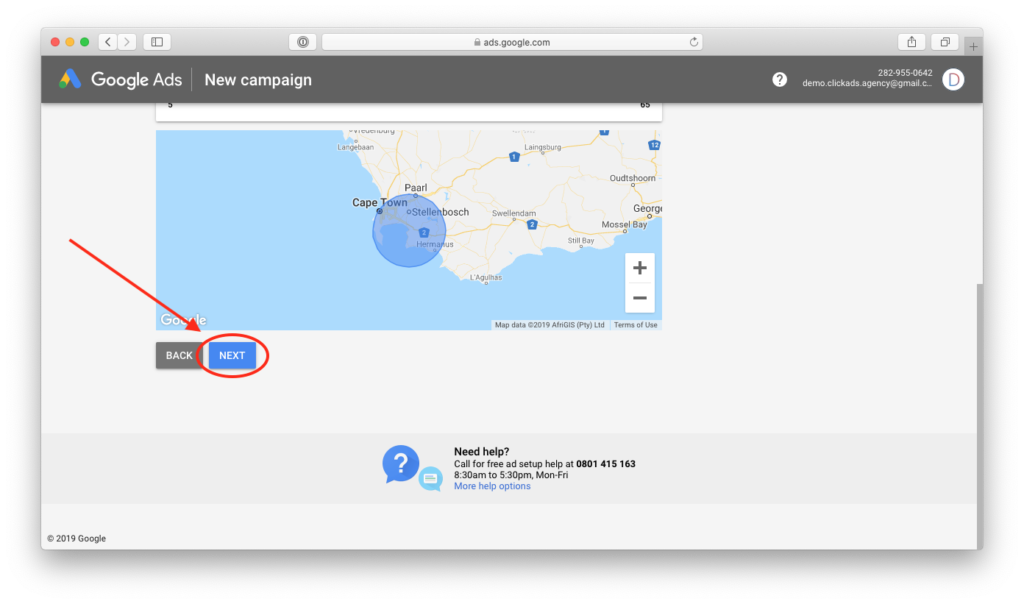
Add some relevant terms for your business here.
If you run a hair salon, add terms like ‘Hair Salon’, ‘Hair And Beauty’ etc.
If you run a restaurant, use terms like ‘Restaurant’, ‘Cheese Burgers’ etc.
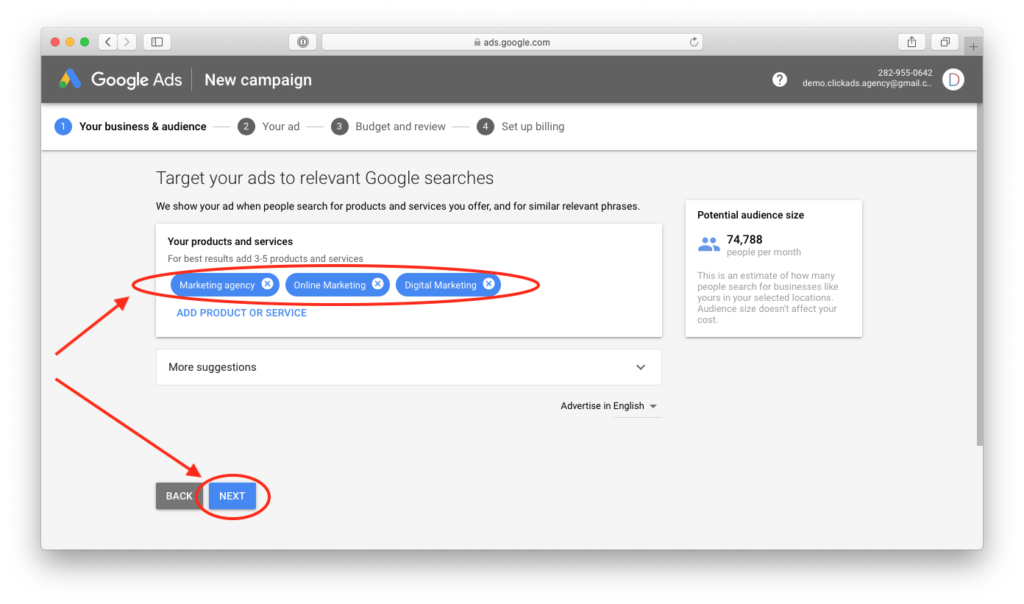
It doesn’t really matter what you put here because we’re not going to run this ad, so go nuts.
For a restaurant you could use something like ‘Restaurant Name’, ‘Special’ & ’10 Coupons’ for Headline 1, 2 & 3.
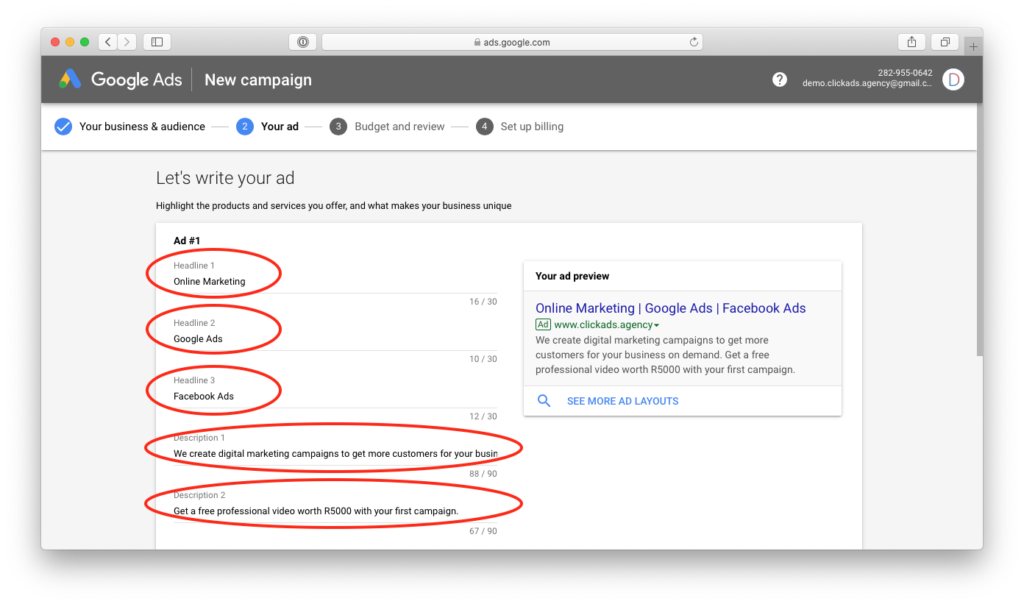
Again you can use any website address you own, this could be your Facebook page, Instagram page or YouTube page links if you don’t have a website.
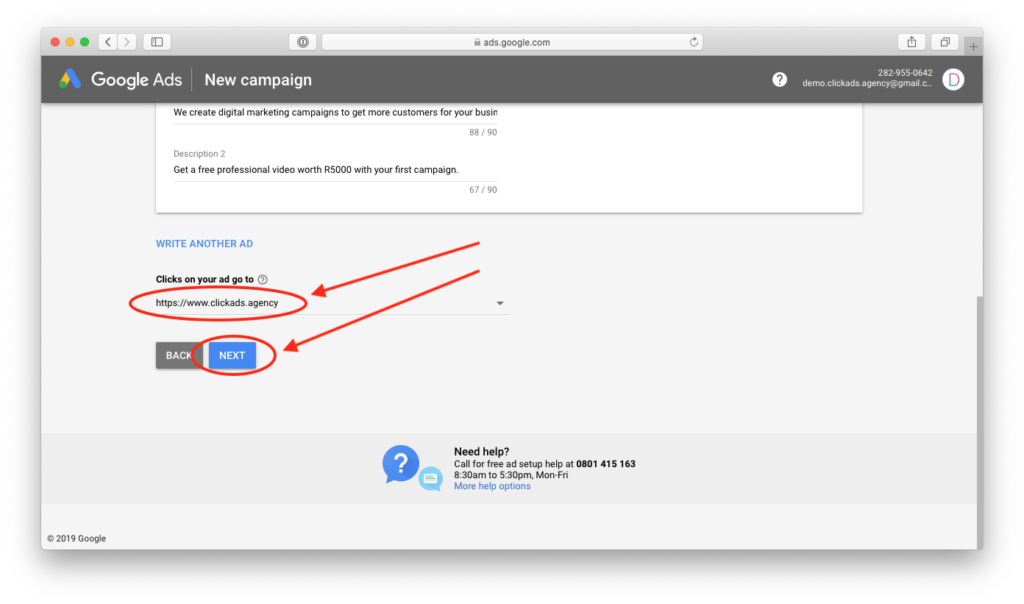
Use your business phone number here. If you use your personal number for business use that instead.
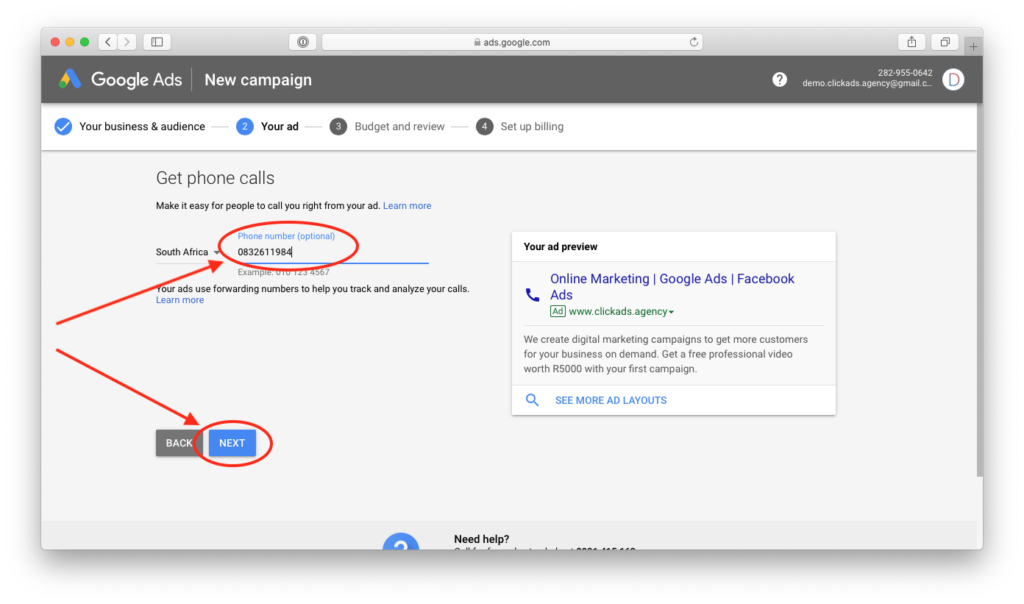
Again it doesn’t matter what you use here so just go with the default. We will be pausing the ads before they run.
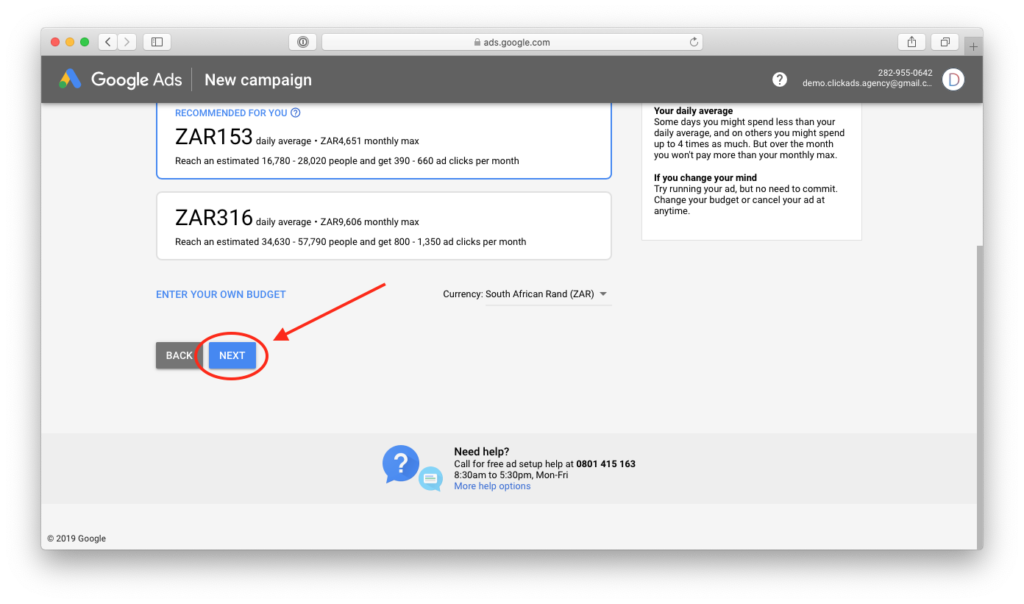
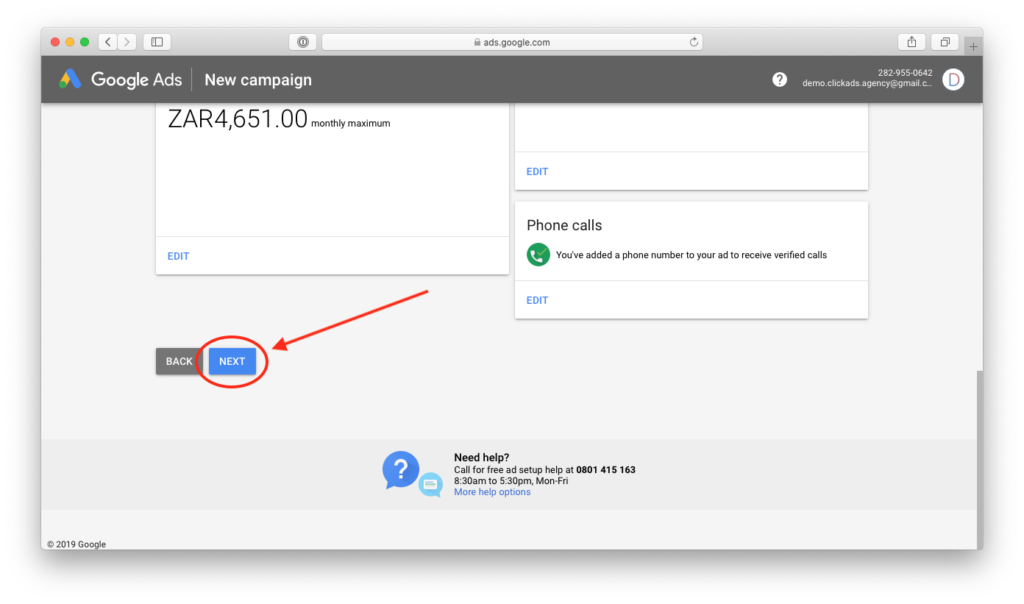


Link your credit card to the Google ads account.

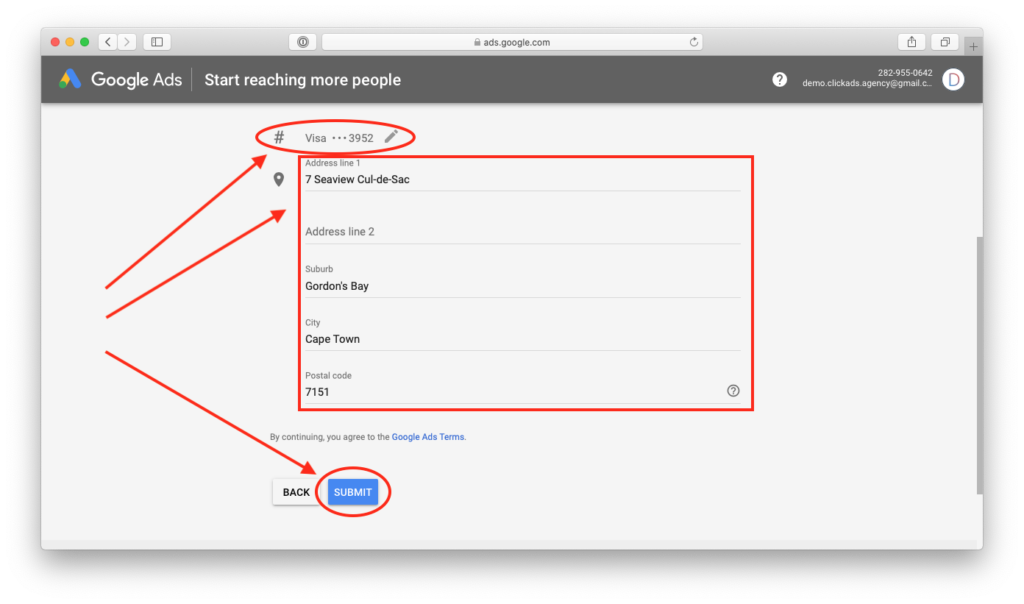


Now we will pause the campaign with its initial ad so we don’t get charged yet.